How can I import my collection into Convelio's Inventory Management Software (IMS)?
Our AI-powered import beta feature simplifies the way you upload inventory data by intelligently organizing information from diverse file formats.
Go to the Inventory tab
Click ‘Import’ in the top right corner.Upload your file
Click ‘Start uploading your file’ and either select a file or drag and drop it into the window. Supported formats include CSV, XLSX, and PDF. Click on ‘Start import’ and the AI system will automatically adapt it to the inventory management format.Review and edit
Once adapted, you can review, edit, and attach images to the lots directly during the upload process.Confirm import
When everything looks good, click ‘Confirm import’. Your artworks will appear in the Lot List view under the Inventory tab.
In case you do not have a document ready for upload, you can download and use our Convelio Template, available on the right hand side of the screen during upload. It’s optimized for the best results with our AI system.
Still having trouble? Reach out to us at support@convelio.com.